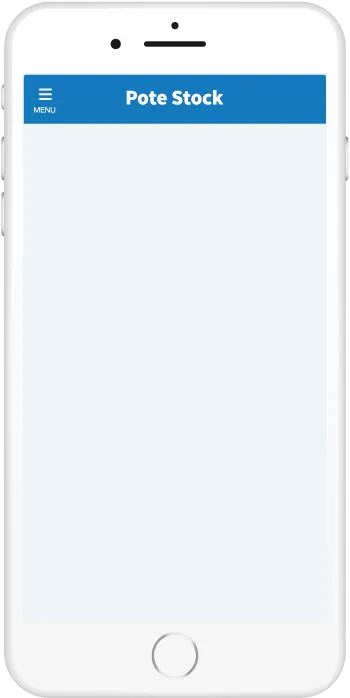
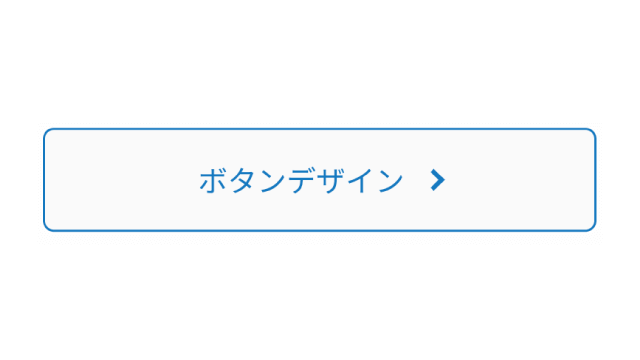

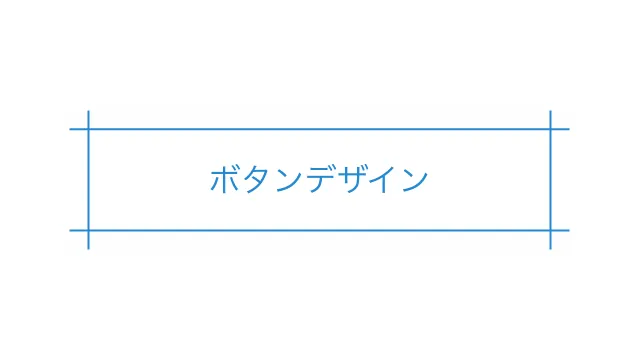
35 stylish button designs created with HTML/CSS
Buttons used to display important leads, such as links to killer pages or triggers for key features. You want to make it more clickable. Therefore, this time we have put together a variety of button design snippets, from simple to stylish. Please try copying and pasting the one that is highly compatible with your own site.
Line button
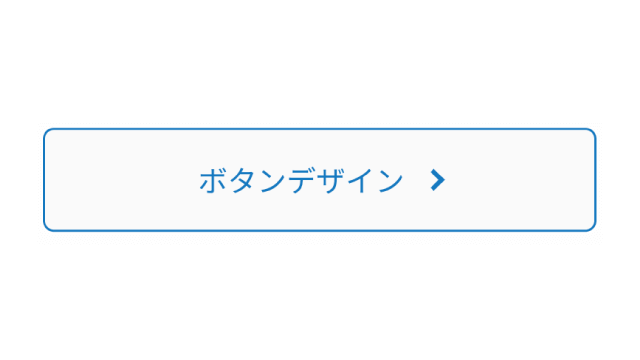
Standard
Adjust design
Copy HTML
<button class="button-1">ボタンデザイン</button>
Copy CSS
.button-1 {
display: flex;
justify-content: center;
align-items: center;
width: 250px;
margin:0 auto;
padding: .9em 2em;
border: 1px solid #2589d0;
border-radius: 5px;
background-color: #fff;
color: #2589d0;
font-size: 1em;
}

Thin arrow
Adjust design
Copy HTML
<button class="button-54">ボタンデザイン</button>
Copy CSS
.button-54 {
display: flex;
justify-content: center;
align-items: center;
position: relative;
width: 250px;
margin: 0 auto;
padding: .9em 3em .9em 2em;
border: 1px solid #2589d0;
border-radius: 5px;
background-color: #fff;
color: #2589d0;
font-size: 1em;
}
.button-54::after {
position: absolute;
right: 2em;
transform: translateY(-50%);
transform-origin: left;
width: 2em;
height: .5em;
background-color: #2589d0;
clip-path: polygon(0 100%, 100% 100%, 70% 40%, 70% 90%, 0% 90%);
content: '';
transition: transform .3s;
}
.button-54:hover::after {
transform: translateY(-50%) scaleX(1.4);
}
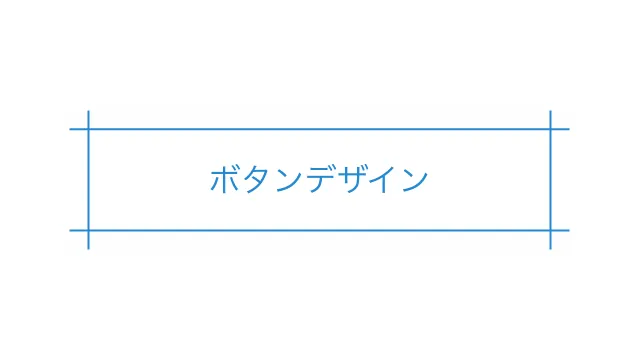
Intersecting border
Adjust design
Copy HTML
<button class="button-45">ボタンデザイン</button>
Copy CSS
.button-45 {
display: flex;
justify-content: center;
align-items: center;
position: relative;
width: 250px;
margin: 0 auto;
padding: .9em 2em;
border-top: 1px solid #2589d0;
border-right: none;
border-bottom: 1px solid #2589d0;
border-left: none;
background-color: #fff;
color: #2589d0;
font-size: 1em;
}
.button-45::before,
.button-45::after {
position: absolute;
width: 1px;
height: 140%;
background-color: #2589d0;
content: '';
}
.button-45::before {
left: calc(3.1em / 5 - 1px);
}
.button-45::after {
right: calc(3.1em / 5 - 1px);
}
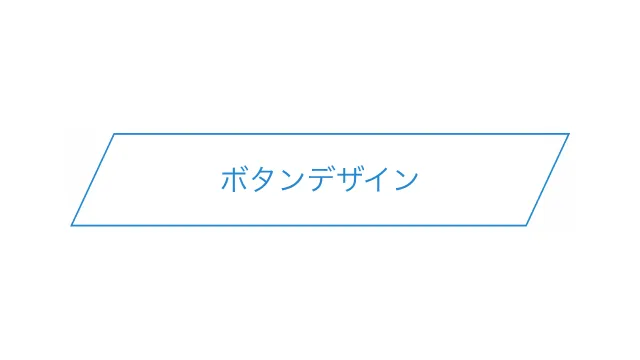
Parallelogram
Adjust design
A button with a slant with "skew". I'm slanting the pseudo-element to keep the text straight.
Copy HTML
<button class="button-39">ボタンデザイン</button>
Copy CSS
.button-39 {
display: flex;
justify-content: center;
align-items: center;
position: relative;
width: 250px;
margin: 0 auto;
padding: .9em 2em;
border: none;
background-color: #fff;
color: #2589d0;
font-size: 1em;
}
.button-39::before {
position: absolute;
transform: skewX(-25deg);
width: 100%;
height: 100%;
border: 1px solid #2589d0;
content: '';
}
Filled button

Standard
Adjust design
Copy HTML
<button class="button-2">ボタンデザイン</button>
Copy CSS
.button-2 {
display: flex;
justify-content: center;
align-items: center;
width: 250px;
margin:0 auto;
padding: .9em 2em;
border: none;
border-radius: 5px;
background-color: #2589d0;
color: #fff;
font-weight: 600;
font-size: 1em;
}
.button-2:hover {
background-color: #1579c0;
}
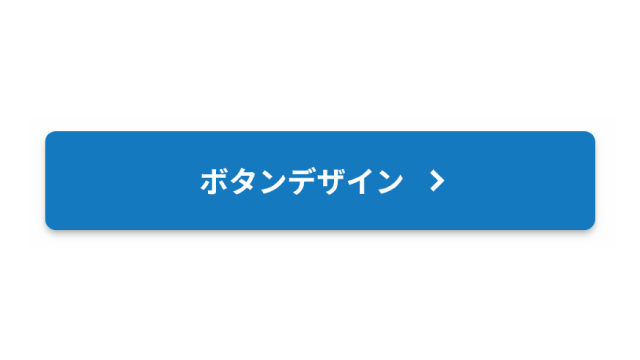
Shadow
Adjust design
Copy HTML
<button class="button-3">ボタンデザイン</button>
Copy CSS
.button-3 {
display: flex;
justify-content: center;
align-items: center;
width: 250px;
margin:0 auto;
padding: .9em 2em;
border: none;
border-radius: 5px;
box-shadow: 0 2px 3px rgb(0 0 0 / 25%), 0 2px 3px -2px rgb(0 0 0 / 15%);
background-color: #2589d0;
color: #fff;
font-weight: 600;
font-size: 1em;
}
.button-3:hover {
background-color: #1579c0;
}

Three-dimensional
Adjust design
Copy HTML
<button class="button-4">ボタンデザイン</button>
Copy CSS
.button-4 {
display: flex;
justify-content: center;
align-items: center;
width: 250px;
margin:0 auto;
padding: .9em 2em;
border: none;
border-bottom: solid 5px #0059a0;
border-radius: 5px;
background-color: #2589d0;
color: #fff;
font-weight: 600;
font-size: 1em;
transition: .5s ease;
}
.button-4:hover {
transform: translateY(3px);
border-bottom-width: 2px;
}

Border inside
Adjust design
Copy HTML
<button class="button-49">ボタンデザイン</button>
Copy CSS
.button-49 {
display: flex;
justify-content: center;
align-items: center;
width: 250px;
margin: 0 auto;
padding: .9em 2em;
border: 2px solid #fff;
border-radius: 5px;
box-shadow: 0 0 0 3px #2589d0;
background-color: #2589d0;
color: #fff;
font-weight: 600;
font-size: 1em;
}

Gradient (up and down)
Adjust design
Copy HTML
<button class="button-43">ボタンデザイン</button>
Copy CSS
.button-43 {
display: flex;
justify-content: center;
align-items: center;
width: 250px;
margin: 0 auto;
padding: .9em 2em;
border: none;
border-radius: 5px;
background-image: linear-gradient(0deg, #2589d0 0%, #2589d080 100%);
color: #fff;
font-weight: 600;
font-size: 1em;
}

Star icon ribbon
Adjust design
A button with a ribbon featuring a star icon. The color of the ribbon is white, so if you are placing a button on a white background, we recommend adding a shadow to make it look three-dimensional.
Copy HTML
<button class="button-50">ボタンデザイン</button>
Copy CSS
.button-50 {
display: flex;
justify-content: center;
align-items: center;
position: relative;
width: 250px;
margin: 0 auto;
padding: .9em 2em .8em 45px;
border: none;
border-radius: 5px;
box-shadow: 0 2px 3px rgb(0 0 0 / 30%), 0 2px 3px -2px rgb(0 0 0 / 20%);
background-color: #2589d0;
color: #fff;
font-weight: 600;
font-size: 1em;
transition: transform .3s ease-in-out, box-shadow .3s ease-in-out;
}
.button-50:hover {
transform: translateY(-1px);
box-shadow: 0 15px 30px -5px rgb(0 0 0 / 20%), 0 0 5px rgb(0 0 0 / 10%);
}
.button-50::before {
position: absolute;
top: 0;
left: 15px;
width: 30px;
height: 85%;
background-color: #fff;
clip-path: polygon(0 0, 0 100%, 50% 75%, 100% 100%, 100% 0);
content: '';
}
.button-50::after {
position: absolute;
top: 33%;
left: 30px;
transform: translate(-50%, -50%);
color: #2589d0;
font-size: 1.2em;
content: '★';
}
Icon button

Scroll to top of page
Adjust design
Copy HTML
<button class="button-20">
<svg xmlns="http://www.w3.org/2000/svg" viewBox="0 0 24 24" width="24" height="24">
<path fill="#ffffff" d="m12.9 5.1 10.7 10.7c.5.5.5 1.4 0 1.9l-1.2 1.2c-.5.5-1.3.5-1.9 0L12 10.4l-8.5 8.5c-.5.5-1.3.5-1.9 0L.4 17.7c-.5-.5-.5-1.4 0-1.9L11.1 5.1c.5-.5 1.3-.5 1.8 0z"/>
</svg>
</button>
Copy CSS
.button-20 {
display: flex;
justify-content: center;
align-items: center;
width: 50px;
height: 50px;
border: none;
border-radius: 50%;
background-color: #2589d0;
}
.button-20:hover {
border: 1px solid #2589d0;
background-color: #fff;
}
.button-20:hover path {
fill: #2589d0;
}

Notification
Adjust design
Copy HTML
<button class="button-65">
<svg xmlns="http://www.w3.org/2000/svg" viewBox="0 0 24 24">
<path d="M22 20H2V18H3V11.0314C3 6.04348 7.02944 2 12 2C16.9706 2 21 6.04348 21 11.0314V18H22V20ZM9.5 21H14.5C14.5 22.3807 13.3807 23.5 12 23.5C10.6193 23.5 9.5 22.3807 9.5 21Z"></path>
</svg>
<span>2</span>
</button>
Copy CSS
.button-65 {
display: flex;
justify-content: center;
align-items: center;
position: relative;
width: 44px;
height: 44px;
border: none;
border-radius: 50%;
background-color: #f2f2f2;
}
.button-65 svg {
width: 25px;
height: 25px;
fill: #aaaaaa;
}
.button-65 span {
display: flex;
justify-content: center;
align-items: center;
position: absolute;
top: -15%;
right: -15%;
width: 20px;
height: 20px;
border-radius: 50%;
background-color: #2589d0;
color: #fff;
font-size: .9em;
}

Plus icon
Adjust design
I added a plus icon along with a circle in the background. The background circle is an image, and the icon is intentionally expressed as a pseudo-element, making it possible to expand it by "rotating it and deforming it negatively when pressed."
Copy HTML
<button class="button-61">ボタンデザイン</button>
Copy CSS
.button-61 {
display: flex;
justify-content: center;
align-items: center;
position: relative;
width: 250px;
margin: 0 auto;
padding: .9em 3.2em .9em 2em;
border: none;
border-radius: 5px;
background-color: #2589d0;
background-image: url(data:image/svg+xml;charset=utf8,%3Csvg%20xmlns%3D%22http%3A%2F%2Fwww.w3.org%2F2000%2Fsvg%22%20viewBox%3D%220%200%2028%2028%22%3E%0A%20%20%20%20%3Ccircle%20cx%3D%2214%22%20cy%3D%2214%22%20r%3D%2214%22%20style%3D%22fill%3A%23fff%3B%22%2F%3E%0A%3C%2Fsvg%3E);
background-position: right 3em center;
background-size: 1.2em;
background-repeat: no-repeat;
color: #fff;
font-weight: 600;
font-size: 1em;
}
.button-61:hover {
background-color: #1579c0;
}
.button-61::before,
.button-61::after {
position: absolute;
right: calc(3.6em - 1.5px);
width: 3px;
height: 10px;
border-radius: 1px;
background-color: #2589d0;
content: '';
}
.button-61::before {
transform: rotate(90deg);
}

External link icon
Adjust design
A button with an external link icon. This is recommended if you want to clearly state that the link will open in a separate tab.
Copy HTML
<button class="button-55">ボタンデザイン</button>
Copy CSS
.button-55 {
display: flex;
justify-content: center;
align-items: center;
min-width: 250px;
margin: 0 auto;
padding: .9em 2em;
border: none;
border-radius: 5px;
background-color: #2589d0;
color: #fff;
font-weight: 600;
font-size: 1em;
}
.button-55::after {
width: 1.25em;
height: 1.25em;
margin-left: 8px;
background-image: url("data:image/svg+xml,%3Csvg xmlns='http://www.w3.org/2000/svg' viewBox='0 0 24 24'%3E%3Cpath d='M10 6V8H5V19H16V14H18V20C18 20.5523 17.5523 21 17 21H4C3.44772 21 3 20.5523 3 20V7C3 6.44772 3.44772 6 4 6H10ZM21 3V11H19L18.9999 6.413L11.2071 14.2071L9.79289 12.7929L17.5849 5H13V3H21Z' fill='%23fff'%3E%3C/path%3E%3C/svg%3E");
content: '';
}
.button-55:hover {
background-color: #1579c0;
}

Mail icon
Adjust design
Button with email icon. Please use this as a link to the contact page.
Copy HTML
<button class="button-56">ボタンデザイン</button>
Copy CSS
.button-56 {
display: flex;
justify-content: center;
align-items: center;
min-width: 250px;
margin: 0 auto;
padding: .9em 2em;
border: none;
border-radius: 5px;
background-color: #2589d0;
color: #fff;
font-weight: 600;
font-size: 1em;
}
.button-56:hover {
background-color: #1579c0;
}
.button-56::after {
width: 1.25em;
height: 1.25em;
margin-left: 8px;
background-image: url("data:image/svg+xml,%3Csvg xmlns='http://www.w3.org/2000/svg' viewBox='0 0 24 24'%3E%3Cpath d='M3 3H21C21.5523 3 22 3.44772 22 4V20C22 20.5523 21.5523 21 21 21H3C2.44772 21 2 20.5523 2 20V4C2 3.44772 2.44772 3 3 3ZM12.0606 11.6829L5.64722 6.2377L4.35278 7.7623L12.0731 14.3171L19.6544 7.75616L18.3456 6.24384L12.0606 11.6829Z' fill='%23fff'%3E%3C/path%3E%3C/svg%3E");
content: '';
}

Favorite
Adjust design
Copy HTML
<button class="button-64">ボタンデザイン</button>
Copy CSS
.button-64 {
display: flex;
justify-content: center;
align-items: center;
min-width: 250px;
margin: 0 auto;
padding: .9em 2em;
border: 1px solid #f1443e;
border-radius: 5px;
background-color: #fff;
color: #f1443e;
font-size: 1em;
}
.button-64:hover {
background-color: f1443e;
}
.button-64::after {
width: 1.25em;
height: 1.25em;
margin-left: 8px;
background-image: url("data:image/svg+xml,%3Csvg xmlns='http://www.w3.org/2000/svg' viewBox='0 0 24 24'%3E%3Cpath d='M12.001 4.52853C14.35 2.42 17.98 2.49 20.2426 4.75736C22.5053 7.02472 22.583 10.637 20.4786 12.993L11.9999 21.485L3.52138 12.993C1.41705 10.637 1.49571 7.01901 3.75736 4.75736C6.02157 2.49315 9.64519 2.41687 12.001 4.52853ZM18.827 6.1701C17.3279 4.66794 14.9076 4.60701 13.337 6.01687L12.0019 7.21524L10.6661 6.01781C9.09098 4.60597 6.67506 4.66808 5.17157 6.17157C3.68183 7.66131 3.60704 10.0473 4.97993 11.6232L11.9999 18.6543L19.0201 11.6232C20.3935 10.0467 20.319 7.66525 18.827 6.1701Z' fill='%23f1443e'%3E%3C/path%3E%3C/svg%3E");
content: '';
}
Animation button

Light passing through
Adjust design
Copy HTML
<button class="button-10">ボタンデザイン</button>
Copy CSS
.button-10 {
display: flex;
justify-content: center;
align-items: center;
position: relative;
width: 250px;
margin: 0 auto;
padding: 1em 2em;
overflow: hidden;
border: none;
border-radius: 5px;
background-color: #2589d0;
color: #fff;
font-weight: 600;
font-size: 1em;
}
.button-10::before {
display: block;
position: absolute;
top: -50%;
left: -30%;
transform: rotate(30deg);
width: 70px;
height: 100px;
content: '';
background-image: linear-gradient(left, rgba(255, 255, 255, 0) 0%, rgba(255, 255, 255, 1) 50%, rgba(255, 255, 255, 0) 100%);
background-image: -webkit-gradient(linear, left bottom, right bottom, color-stop(0%, rgba(255, 255, 255, 0)), color-stop(50%, rgba(255, 255, 255, 1)), color-stop(100%, rgba(255, 255, 255, 0)));
animation: animation-button-10 2s infinite linear;
}
@keyframes animation-button-10 {
17% {
left: 120%;
}
100% {
left: 120%;
}
}
.button-10:hover {
background-color: #1579c0;
}

Shine
Adjust design
I used SVG to make a star shine at the top right of the button. To make the light stand out, we recommend using a black background color as much as possible.
Copy HTML
<button class="button-59">ボタンデザイン</button>
Copy CSS
.button-59 {
display: flex;
justify-content: center;
align-items: center;
position: relative;
min-width: 250px;
margin: 3em auto;
padding: .9em 2em;
border: none;
border-radius: 5px;
background-color: #2589d0;
color: #fff;
font-weight: 600;
font-size: 1em;
animation: anim-button-59-bright 1.4s ease-out infinite;
}
.button-59:hover {
background-color: #1579c0;
}
.button-59::before,
.button-59::after {
position: absolute;
top: -1.5em;
right: -1.5em;
width: 3em;
height: 3em;
content: '';
}
.button-59::before {
border: 1px solid #ffffff33;
border-radius: 50%;
animation: anim-button-59-circle 1.4s linear infinite;
}
.button-59::after {
background: url('data:image/svg+xml;charset=utf8,%3Csvg%20xmlns%3D%22http%3A%2F%2Fwww.w3.org%2F2000%2Fsvg%22%20viewBox%3D%220%200%20190%20247%22%3E%3Cpath%20d%3D%22M190%2C123.5c-90%2C3.6-92.2%2C6.5-95%2C123.5-2.8-117-5-119.9-95-123.5%2C90-3.6%2C92.2-6.5%2C95-123.5%2C2.8%2C117%2C5%2C119.9%2C95%2C123.5Z%22%20fill%3D%22%23fff%22%2F%3E%3C%2Fsvg%3E') no-repeat center;
animation: anim-button-59-star 1.4s linear infinite;
filter: opacity(.8);
}
@keyframes anim-button-59-bright{
75% {
filter: unset;
}
80% {
filter: brightness(1.1);
}
}
@keyframes anim-button-59-circle {
0% {
opacity: 0;
transform: scale(0);
}
75% {
opacity: 0;
}
80% {
opacity: 1;
transform: scale(1);
}
100% {
opacity: 0;
transform: scale(1.5);
}
}
@keyframes anim-button-59-star {
0% {
opacity: 0;
transform: scale(0);
}
75% {
opacity: 0;
transform: scale(0);
}
80% {
opacity: 1;
}
85% {
opacity: 1;
transform: scale(1.5) rotate(50deg);
}
95% {
opacity: 0;
transform: scale(4) rotate(150deg);
}
100% {
opacity: 0;
transform: scale(0) rotate(80deg);
}
}
Hover button
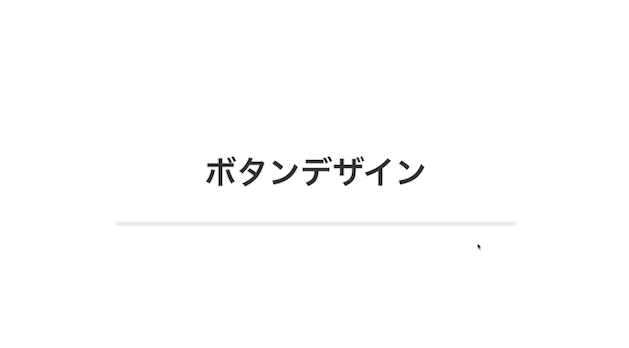
Stretching underline
Adjust design
Copy HTML
<button class="button-51">ボタンデザイン</button>
Copy CSS
.button-51 {
display: flex;
justify-content: center;
position: relative;
width: 200px;
margin: 0 auto;
padding: .9em 2em;
border: none;
border-bottom: 2px solid #e6edf3;
background-color: transparent;
color: #333;
font-weight: 600;
font-size: 1em;
}
.button-51::after {
position: absolute;
bottom: -3px;
left: 0;
transform: scaleX(0);
transform-origin: center left;
width: 100%;
height: 2px;
background-color: #2589d0;
content: '';
transition: transform .3s ease;
}
.button-51:hover::after {
transform: scaleX(1);
}
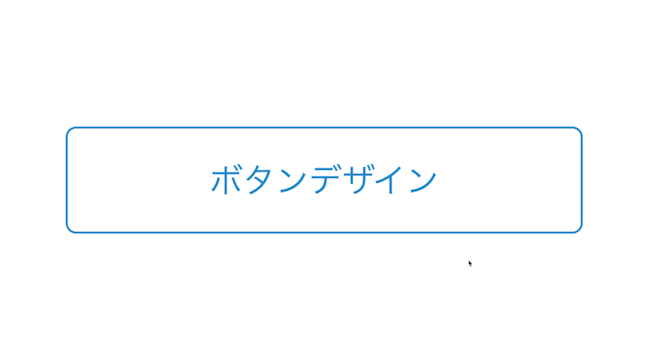
Color inverted
Adjust design
A button whose background color becomes the base color when hovered over. Although it is simple, it can definitely catch the eye.
Copy HTML
<button class="button-36">ボタンデザイン</button>
Copy CSS
.button-36 {
display: flex;
justify-content: center;
align-items: center;
width: 250px;
margin: 0 auto;
padding: .9em 2em;
border: 1px solid #2589d0;
border-radius: 5px;
background-color: #fff;
color: #2589d0;
font-size: 1em;
}
.button-36:hover {
border: none;
background-color: #2589d0;
color: #fff;
font-weight: 600;
}
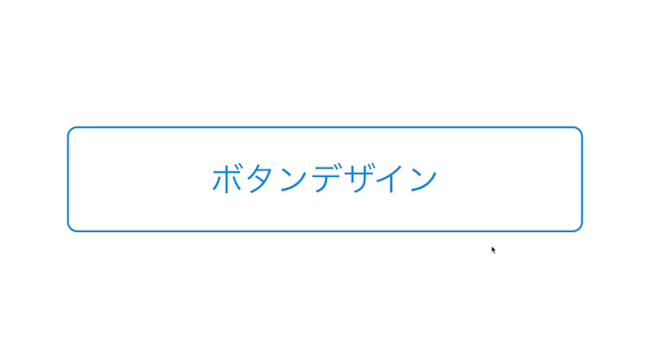
slide sideways
Adjust design
A button whose background slides from the side. It also has a high affinity with arrow icons.
Copy HTML
<button class="button-29">ボタンデザイン</button>
Copy CSS
.button-29 {
display: flex;
justify-content: center;
align-items: center;
position: relative;
width: 250px;
margin:0 auto;
padding: .9em 2em;
overflow: hidden;
border: 1px solid #2589d0;
border-radius: 5px;
background-color: #fff;
color: #2589d0;
font-size: 1em;
}
.button-29:hover {
background-color: transparent;
color: #fff;
}
.button-29::before {
position: absolute;
top: 0;
left: 0;
z-index: -1;
width: 0;
height: 100%;
background-color: #2589d0;
content: '';
transition: width .3s ease;
}
.button-29:hover::before {
width: 100%;
}
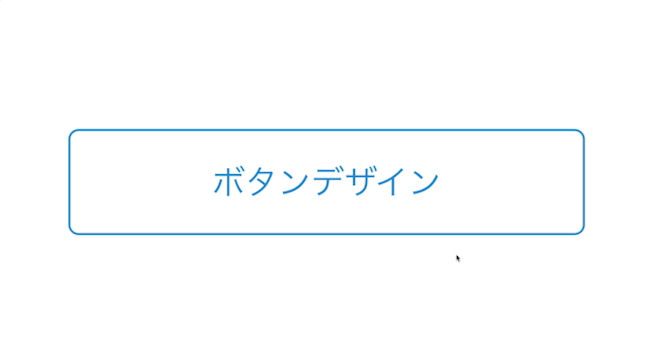
Fill while narrowing
Adjust design
Copy HTML
<button class="button-31">ボタンデザイン</button>
Copy CSS
.button-31 {
display: flex;
justify-content: center;
align-items: center;
position: relative;
width: 250px;
margin:0 auto;
padding: .9em 2em;
border: 1px solid #2589d0;
border-radius: 5px;
background-color: #fff;
color: #2589d0;
font-size: 1em;
transition: box-shadow .3s ease;
}
.button-31:hover {
box-shadow: inset #2589d0 0 0 0 2em;
color: #fff;
}
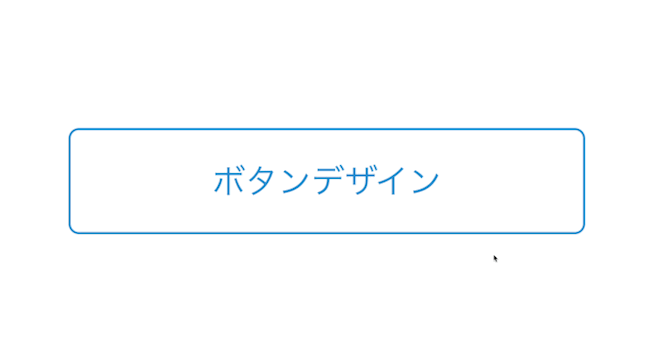
Spread diagonally
Adjust design
Copy HTML
<button class="button-32">ボタンデザイン</button>
Copy CSS
.button-32 {
display: flex;
justify-content: center;
align-items: center;
position: relative;
width: 250px;
margin:0 auto;
padding: .9em 2em;
overflow: hidden;
border: 1px solid #2589d0;
border-radius: 5px;
background-color: #fff;
color: #2589d0;
font-size: 1em;
}
.button-32:hover {
background-color: transparent;
color: #fff;
}
.button-32::before {
position: absolute;
z-index: -1;
transform: rotate(-30deg);
width: 100%;
height: 0;
border-radius: 5px;
background-color: #2589d0;
content: '';
transition: height .3s ease;
}
.button-32:hover::before {
height: 350%;
}
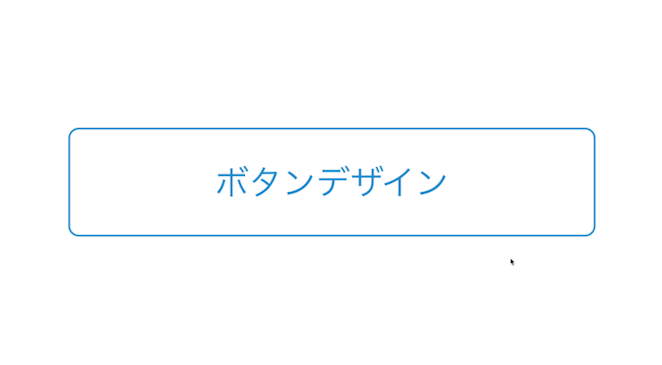
Ripple
Adjust design
Copy HTML
<button class="button-30">ボタンデザイン</button>
Copy CSS
.button-30 {
display: flex;
justify-content: center;
align-items: center;
position: relative;
width: 250px;
margin:0 auto;
padding: .9em 2em;
border: 1px solid #2589d0;
border-radius: 5px;
background-color: #fff;
color: #2589d0;
font-size: 1em;
}
.button-30:hover {
animation: anima-button-30 1s;
}
@keyframes anima-button-30 {
0% {
box-shadow: 0 0 0 0 rgb(37 137 208 / 50%);
}
100% {
box-shadow: 0 0 0 1.2em rgb(0 0 0 / 0%);
}
}
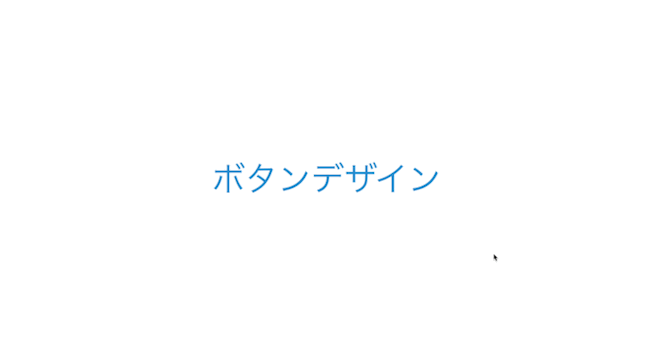
Draw border
Adjust design
Copy HTML
<button class="button-33">ボタンデザイン</button>
Copy CSS
.button-33 {
position: relative;
width: 250px;
margin: 0 auto;
padding: .9em 2em;
color: #2589d0;
font-size: 1em;
}
.button-33::before,
.button-33::after {
position: absolute;
z-index: -1;
width: 0;
height: 1px;
content: '';
}
.button-33::before {
top: -1px;
left: 0;
border-top: 1px solid transparent;
border-right: 1px solid transparent;
}
.button-33::after {
bottom: 0;
right: 0;
border-bottom: 1px solid transparent;
border-left: 1px solid transparent;
}
.button-33:hover::before,
.button-33:hover::after {
width: 100%;
height: 100%;
border-color: #2589d0;
transition: width .3s ease, height .3s .3s ease;
}

Bounce
Adjust design
Copy HTML
<button class="button-41">ボタンデザイン</button>
Copy CSS
.button-41 {
display: flex;
justify-content: center;
align-items: center;
width: 250px;
margin: 0 auto;
padding: .9em 2em;
border: none;
border-radius: 5px;
background-color: #2589d0;
color: #fff;
font-weight: 600;
font-size: 1em;
}
.button-41:hover {
animation: anima-button-41 2s linear infinite;
}
@keyframes anima-button-41 {
7% {
transform: translateY(-15px);
}
15% {
transform: translateY(0);
}
20% {
transform: translateY(-7px);
}
25% {
transform: translateY(0);
}
}

Shake
Adjust design
Copy HTML
<button class="button-38">ボタンデザイン</button>
Copy CSS
.button-38 {
display: flex;
justify-content: center;
align-items: center;
width: 250px;
margin: 0 auto;
padding: .9em 2em;
border: none;
border-radius: 5px;
background-color: #2589d0;
color: #fff;
font-weight: 600;
font-size: 1em;
}
.button-38:hover {
animation: anime-button-38 .3s linear infinite;
}
@keyframes anime-button-38 {
20% {
transform: translate(-2px, 2px);
}
40% {
transform: translate(-2px, -2px);
}
60% {
transform: translate(2px, 2px);
}
80% {
transform: translate(2px, -2px);
}
}
Click button
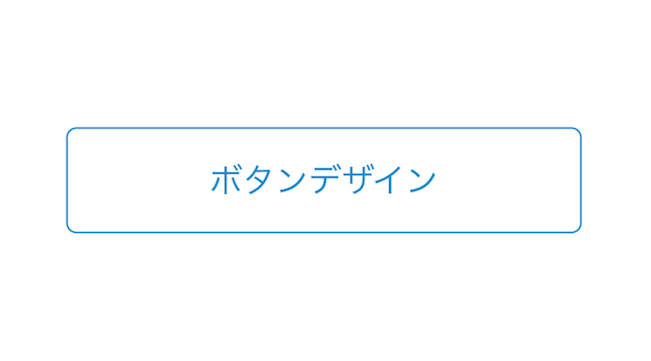
Loading
Adjust design
A button that displays a loading animation when clicked. Since it does not use Java Script, it is recommended when setting up a button as a simple link.
Copy HTML
<button class="button-37">ボタンデザイン</button>
Copy CSS
.button-37 {
display: flex;
justify-content: center;
align-items: center;
position: relative;
width: 250px;
margin: 0 auto;
padding: .9em 2em;
border: 1px solid #2589d0;
border-radius: 5px;
background-color: #fff;
color: #2589d0;
font-size: 1em;
}
.button-37:focus {
color: transparent;
}
.button-37:focus::before {
display: flex;
justify-content: center;
align-items: center;
position: absolute;
width: 100%;
height: 100%;
background: url('data:image/svg+xml;charset=utf8,%3Csvg%20xmlns%3D%22http%3A%2F%2Fwww.w3.org%2F2000%2Fsvg%22%20viewBox%3D%220%200%2032%2032%22%20width%3D%2248%22%20height%3D%2248%22%20fill%3D%22%232589d0%22%3E%20%3Cpath%20d%3D%22M14%200%20H18%20V8%20H14%20z%22%20transform%3D%22rotate(0%2016%2016)%22%20opacity%3D%22.1%22%3E%20%3Canimate%20attributeName%3D%22opacity%22%20from%3D%221%22%20to%3D%22.1%22%20begin%3D%220%22%20dur%3D%221s%22%20repeatCount%3D%22indefinite%22%2F%3E%20%3C%2Fpath%3E%20%3Cpath%20d%3D%22M14%200%20H18%20V8%20H14%20z%22%20transform%3D%22rotate(45%2016%2016)%22%20opacity%3D%22.1%22%3E%20%3Canimate%20attributeName%3D%22opacity%22%20from%3D%221%22%20to%3D%22.1%22%20begin%3D%220.125s%22%20dur%3D%221s%22%20repeatCount%3D%22indefinite%22%2F%3E%20%3C%2Fpath%3E%20%3Cpath%20d%3D%22M14%200%20H18%20V8%20H14%20z%22%20transform%3D%22rotate(90%2016%2016)%22%20opacity%3D%22.1%22%3E%20%3Canimate%20attributeName%3D%22opacity%22%20from%3D%221%22%20to%3D%22.1%22%20begin%3D%220.25s%22%20dur%3D%221s%22%20repeatCount%3D%22indefinite%22%2F%3E%20%3C%2Fpath%3E%20%3Cpath%20d%3D%22M14%200%20H18%20V8%20H14%20z%22%20transform%3D%22rotate(135%2016%2016)%22%20opacity%3D%22.1%22%3E%20%3Canimate%20attributeName%3D%22opacity%22%20from%3D%221%22%20to%3D%22.1%22%20begin%3D%220.375s%22%20dur%3D%221s%22%20repeatCount%3D%22indefinite%22%2F%3E%20%3C%2Fpath%3E%20%3Cpath%20d%3D%22M14%200%20H18%20V8%20H14%20z%22%20transform%3D%22rotate(180%2016%2016)%22%20opacity%3D%22.1%22%3E%20%3Canimate%20attributeName%3D%22opacity%22%20from%3D%221%22%20to%3D%22.1%22%20begin%3D%220.5s%22%20dur%3D%221s%22%20repeatCount%3D%22indefinite%22%2F%3E%20%3C%2Fpath%3E%20%3Cpath%20d%3D%22M14%200%20H18%20V8%20H14%20z%22%20transform%3D%22rotate(225%2016%2016)%22%20opacity%3D%22.1%22%3E%20%3Canimate%20attributeName%3D%22opacity%22%20from%3D%221%22%20to%3D%22.1%22%20begin%3D%220.625s%22%20dur%3D%221s%22%20repeatCount%3D%22indefinite%22%2F%3E%20%3C%2Fpath%3E%20%3Cpath%20d%3D%22M14%200%20H18%20V8%20H14%20z%22%20transform%3D%22rotate(270%2016%2016)%22%20opacity%3D%22.1%22%3E%20%3Canimate%20attributeName%3D%22opacity%22%20from%3D%221%22%20to%3D%22.1%22%20begin%3D%220.75s%22%20dur%3D%221s%22%20repeatCount%3D%22indefinite%22%2F%3E%20%3C%2Fpath%3E%20%3Cpath%20d%3D%22M14%200%20H18%20V8%20H14%20z%22%20transform%3D%22rotate(315%2016%2016)%22%20opacity%3D%22.1%22%3E%20%3Canimate%20attributeName%3D%22opacity%22%20from%3D%221%22%20to%3D%22.1%22%20begin%3D%220.875s%22%20dur%3D%221s%22%20repeatCount%3D%22indefinite%22%2F%3E%20%3C%2Fpath%3E%3C%2Fsvg%3E') no-repeat center / 1.7em;
content: '';
}
Other button

Striped background & border
Adjust design
Copy HTML
<button class="button-44">ボタンデザイン</button>
Copy CSS
.button-44 {
display: flex;
justify-content: center;
align-items: center;
width: 250px;
margin: 0 auto;
padding: .9em 2em;
border: 1px solid #333333;
border-radius: 5px;
background-image: repeating-linear-gradient(-45deg, #eee, #eee 1px, #ffffff 1px, #ffffff 4px);
color: #333333;
font-weight: 600;
font-size: 1em;
transition: box-shadow .3s;
}
.button-44:hover {
box-shadow: 0 7px 30px -5px rgb(0 0 0 / 20%);
}
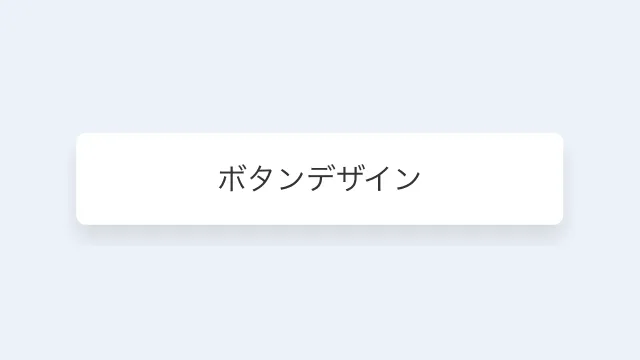
White background & shadow
Adjust design
Copy HTML
<button class="button-40">ボタンデザイン</button>
Copy CSS
.button-40 {
display: flex;
justify-content: center;
align-items: center;
position: relative;
width: 250px;
margin: 0 auto;
padding: .9em 2em;
border: none;
border-radius: 5px;
box-shadow: 0 7px 10px rgb(0 0 0 / 10%);
background-color: #fff;
color: #333;
font-size: 1em;
transition: transform .3s, box-shadow .3s;
}
.button-40:hover {
transform: translateY(-2px);
box-shadow: 0 7px 10px rgb(0 0 0 / 15%);
}
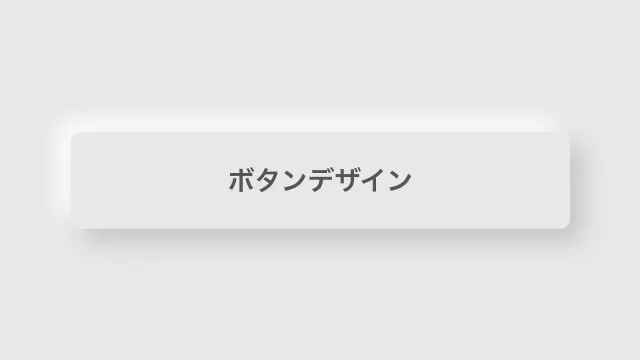
Neumorphism style
Adjust design
Copy HTML
<button class="button-21">ボタンデザイン</button>
Copy CSS
.button-21 {
display: flex;
justify-content: center;
align-items: center;
width: 250px;
padding: 1em 2em;
border: 1px solid #e7e7e7;
border-radius: 5px;
box-shadow: 6px 6px 12px #c5c5c5, -6px -6px 12px #fff;
background-color: #e7e7e7;
color: #555555;
font-weight: 600;
}
.button-21:hover {
box-shadow: inset 4px 4px 12px #c5c5c5, inset -4px -4px 12px #fff;
}

Stronger contrast
Adjust design
Copy HTML
<button class="button-14">
<span>ボタン</span>
</button>
Copy CSS
.button-14,
.button-14 span {
display: flex;
justify-content: center;
align-items: center;
}
.button-14 {
position: relative;
width: 250px;
margin: 0 auto;
padding: 0;
border-radius: 5px;
border: none;
font-size: 1em;
}
.button-14::before {
position: absolute;
top: 7px;
z-index: -1;
width: 100%;
height: 100%;
border: 2px solid #000;
border-radius: inherit;
box-sizing: inherit;
box-shadow: 0 5px 0 0 rgba(0, 0, 0, .2);
background-color: #cfcf00;
content: '';
}
.button-14 span {
width: 100%;
padding: .9em 2em;
border: 2px solid #000;
border-radius: inherit;
background-color: #ffff00;
color: #000;
font-weight: 600;
line-height: 1.5;
}
.button-14 span::after {
display: inline-block;
transform: rotate(45deg);
width: 5px;
height: 5px;
margin-left: 10px;
border-top: 2px solid #000;
border-right: 2px solid #000;
content: '';
}
.button-14:hover::before {
transition: box-shadow .2s;
box-shadow: 0 3px 0 0 rgba(0, 0, 0, .2);
}
.button-14:hover span {
transition: transform .2s;
transform: translateY(2px);
}

Classical
Adjust design
A button with a classic design reminiscent of the UI of an old OS. Although it's not easy to use, it's recommended for those who want to add some playfulness to it.
Copy HTML
<button class="button-47">ボタンデザイン</button>
Copy CSS
.button-47 {
display: flex;
justify-content: center;
align-items: center;
width: 150px;
margin: 0 auto;
padding: .5em 1em;
border: none;
box-shadow: inset -1px -1px #333, inset 1px 1px #fff, inset -2px -2px #999, inset 2px 2px #ffffff;
background-color: #c0c0c0;
color: #333;
font-size: 1em;
outline: 1px dotted #333;
outline-offset: -4px;
}
.button-47:active {
box-shadow: inset -1px -1px #fff, inset 1px 1px #333, inset -2px -2px #ffffff, inset 2px 2px #999;
}

Realistic circular shape
Adjust design
Copy HTML
<button class="button-13">ボタンデザイン</button>
Copy CSS
.button-13 {
width: 80px;
height: 80px;
border: none;
border-bottom: solid 2px #c0c0c0;
border-radius: 50%;
box-shadow: inset 15px 30px 40px rgba(255, 255, 255, 0.5), 0 3px 7px rgba(0, 0, 0, .2);
background-image: linear-gradient(#1579c0 0%, #0569b0 100%);
color: #ffffff;
font-weight: 600;
font-size: 1em;
}
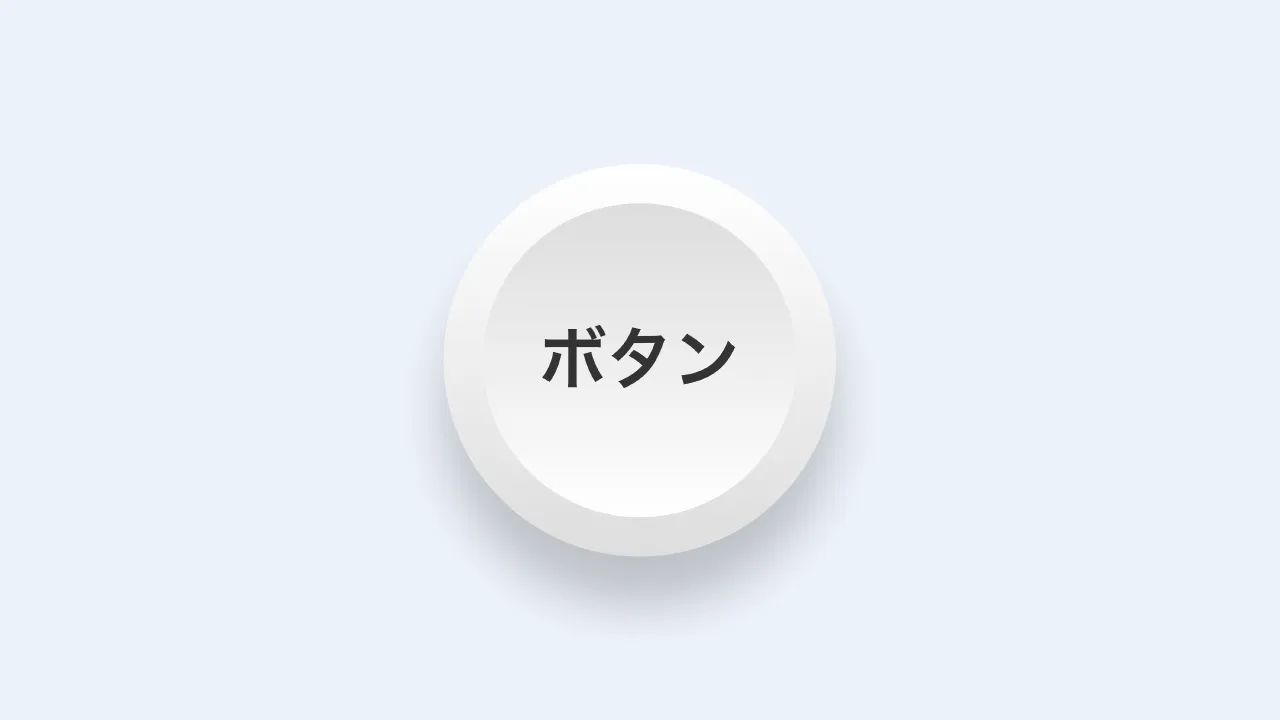
Strong sense of unevenness
Adjust design
Copy HTML
<button class="button-46">
<span>ボタン</span>
</button>
Copy CSS
.button-46 {
display: flex;
justify-content: center;
align-items: center;
width: 80px;
height: 80px;
padding: 8px;
border: none;
border-radius: 50%;
box-shadow: 0 10px 10px rgb(0 0 0 / 20%);
background-image: linear-gradient(0, #ddd, #fff);
color: #333333;
font-weight: 600;
font-size: .9em;
transition: transform .3s, box-shadow .3s;
}
.button-46:hover {
transform: scale(.99);
box-shadow: 0 5px 5px rgb(0 0 0 / 20%);
}
.button-46 span {
width: 100%;
height: 100%;
border-radius: 50%;
background-image: linear-gradient(0, #fff, #ddd);
line-height: 64px;
}